ForceX System Monitor
Release V3.0.6 (New) ----> Download HERE or at the bottom of this post.
Release V2.2.0 (Old) ----> Download HERE or at the bottom of this post.
deviantART Link
What is ForceX System Monitor:
FXSM is a simple GUI that will display the status of vital components of your system. Features include:
1. Monitor 1, 2, 4, 6, 8 core cpu (Hyper threading)
2. Monitor the current number of Processes <--- New 1.4
3. Monitor the current "Top Process"
4. Monitor the System Uptime <--- New 1.3
5. Monitor system RAM usage
6. Monitor system SWAP file usage
7. Monitor Network Utilization and WAN / Local IP addresses
.....a. Monitor your total upload and download <--- New 1.4
............1. To reset your upload / download counter just click on "Total UL or Total DL". This will set the count back to 0.
8. Choose to monitor up to 7 HDD
.....a. Monitor the current read / write bandwidth for each drive
.....b. Monitor drive space usage for each drive
.....c. Drive meters change color to red when a drive reaches 90% <--- New 1.3
9. Dynamic naming of HDD's in the skin <--- New 2.0
10. Dynamic NT selection for number of connections <--- New 2.0
11. (Optional) Monitor the systems CPU temperature via SpeedFan <--- New 2.0
12. (Optional) Monitor up to 2 system GPUs temperatures via SpeedFan <--- New 2.0
13. Volume meter<--- New 2.1b
14. Open Drive by clicking on the drive letter / name<--- New 2.1b
Install
2.1+
Uses the Rainmeter skin installer
2.0
The downloaded zip file contains a folder named ForceX extract and place this folder into your "Documents/Rainmeter/Skins" folder. Your directory structure should look something like this after: "Documents/Rainmeter/Skins/ForceX"
Tips & Information
Dynamic setting of network connection type based on versions of windows. XP, Vista, 7, & 8 is working, but may need more testing on many different versions of windows to make sure i got all the naming conventions correct.
Network Issues: (the following goes for all Rainmeter skins)
Set your network speed in the FXSM_V2_Settings.inc file.
Current setting is 18000000 for 18Mb or 2MB
ONLY DO THIS IF NETWORK MONITOR IS DISPLAYING THE WRONG SPEEDS AND YOU HAVE SET YOUR SPEED BASED ON YOUR ISP OR LOCAL LAN
Wireless addon NIC or USB set your Interface number to 0 if 1-5 do not work.
For those of you that may be having problems with the network graph displaying incorrect network speed; you will need to change the interface number under Network Interface Settings in the FXSM_V2_Settings.inc file. The current interface is set to 3 this is the network interface number on my machine which is the second network port on the motherboard. So make your changes accordingly. Usually 1-5. This goes for all Rainmeter skins you may download, though I have placed this information in the settings.inc file so you only need to make changes in one place. Other skins you may need to change the numbers on many different lines.
HDD Settings:
Change your drive assignments in the FXSM_V2_Settings.inc file. Current drive associations are:
Drive1=C:
Drive2=E:
Drive3=F:
Drive4=G:
Drive5=H:
Drive6=I:
Drive7=J:
Setting up SpeedFan:
SpeedFan is required to be installed in order for the skin to report system temperatures.
To setup SpeedFan:
1: Download and Install from http://www.almico.com/sfdownload.php
2. Set SpeedFan to startup with windows by adding it to the startup folder.
3. Configure SpeedFan to monitor your GPUs and CPU. Do this by clicking Configure and selecting the check boxes by the GPUs and CPU. The order of the selection list will be how you set up SpeedFan in the FXSM_V2_Settings.inc file. The top most listed item will be number 0. The second will be 1 and so on.
4. Edit the FXSM_V2_Settings.inc files SFCPU= "your number here", SFGPU1 = "your number here" SFGPU2 = "your number here"
5. Refresh the skin.
Transparent Skin (Not required for V3+):
For those that wish to make the skins background transparent follow these steps.
1. Load the profile you wish to use.
2. With the skin now loaded, right click any where on the skin and select " Edit Skin "
3. Replace all code under ;System Monitor Side Body with the code below. Be sure to stop at ;System Monitor Name Vertical Text. Do not go past this point.
;-----------------------------------------------------------
;System Monitor Body
;-----------------------------------------------------------
[System_Monitor_Body_Left]
Meter=IMAGE
X=0
Y=0
W=1
H=1044
SolidColor=#color9#
UpdateDivider=3600
[System_Monitor_Body_Right]
Meter=IMAGE
X=275
Y=0
W=1
H=1044
SolidColor=#color9#
UpdateDivider=3600
[System_Monitor_Body_Top]
Meter=IMAGE
X=0
Y=0
W=275
H=1
SolidColor=#color9#
UpdateDivider=3600
[System_Monitor_Body_Side_Bar]
Meter=IMAGE
SolidColor=#color9#
X=25
Y=0
H=1044
W=1
UpdateDivider=3600
Change Log:
3.0.6
Changes:
1. Centered the CPU and GPU temperature bars
2. You can assign a max value for Fahrenheit & Celsius in the FXSM_V3_Settings.inc file. This affects how the temperature bars and graphs scale.
3.0.5
Changes:
1. Gave the HDD meter it's own internal separation var in the FXSM_V3_Settings.inc file. Change "HDDPadding" to adjust the vertical spacing of the HDD meters independent of the rest of the skin.
3.0.4
Fixes:
Fixed the audio + date & time component internal padding.
3.0.3
New Features
1. Custom title bar padding
Fixes:
1. Fixed some color assignment names
3.0.2
New Features
1. Added a fan RPM monitor for CPU & 2 AUX fans.
3.0.1
New Features
1. Added Fahrenheit as a temperature option
3.0
New Features
1. Modular components - Pick and choose the components you want and the order you want them to be.
2. Support for transparency out of the box. The default setting is transparent with priority for viewing the skin.
Changes
1. Added Windows 8 Pro to the automatic OS detection. (Need the correct names for other Windows 8 versions)
2.2
New features:
1. Added 1, 6 Core CPU profiles
2.1.1
Fixed:
1. Corrects an issue with the SWAP meter " Bar " not displaying the correct information.
2.1
New features:
1. Volume meter
2. Open Drive locations by clicking on the drive letter / name
2.0
New features:
1. Dynamic naming of HDD's in the skin
2. Dynamic NT selection for number of connections
3. Monitor the systems CPU temp via SpeedFan
4. Monitor up to 2 system GPUs temp via SpeedFan
5. Added 12 Core CPU profile
1.4
New features:
1. Added System Process Monitor
2. Added Total Upload & Download usage
1.3.1
Fixed:
1. The HDD meter bars should now be correctly linked.
1.3
New features:
1. Added System Uptime monitor
2. Drive meters will now change color to red when a drive reaches 90% full
1.21
Fixed:
1. Fixed major problem with HDD assignment links. All HDD meters should now be linked to the .....correct drives.
1.20
New features:
1. Added Top Process monitor
2. Added Swap monitor
3. Added HDD usage graphs
4. Added HDD names
1.10a
New features:
1. Added 2, 4 Core CPU Profiles
It is currently April 18th, 2024, 5:08 pm
ForceX System Monitor v3.0.6(Feb-20-2013)
-
ForceX
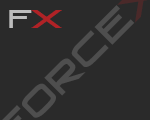
- Posts: 100
- Joined: January 16th, 2010, 10:32 pm
ForceX System Monitor v3.0.6(Feb-20-2013)
You do not have the required permissions to view the files attached to this post.
Last edited by ForceX on February 20th, 2013, 11:24 pm, edited 165 times in total.
-
Benjamin Linus

- Posts: 163
- Joined: July 12th, 2009, 4:05 pm
- Location: The Island
-
JamesAC

- Developer
- Posts: 318
- Joined: July 14th, 2009, 5:57 pm
Re: Simple & clean system monitor
Looks good, nice work 
I agree, matching HDD meters would be nice
Benjamin Linus wrote:Drive meters to be added perhaps ?
I agree, matching HDD meters would be nice
+++ Divide By Cucumber Error. Please Reinstall Universe And Reboot +++
Quis custodiet ipsos custodes?
-
ForceX
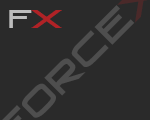
- Posts: 100
- Joined: January 16th, 2010, 10:32 pm
Re: Simple & clean system monitor
I agree a HDD meter would be useful as well. I even saw one that would display a usage graph on a select HDD. I think this would be something worth wile to incorporate.
Also i updated the first post for those of you that may encounter network speed issues using this skin. This was something i forgot to think about. This is something where it would display the network speed as to fast or not at all.
Also i updated the first post for those of you that may encounter network speed issues using this skin. This was something i forgot to think about. This is something where it would display the network speed as to fast or not at all.
-
karmat

- Posts: 329
- Joined: July 7th, 2009, 11:10 pm
- Location: Canada
Re: Simple & clean system monitor 1.10
Nice work! And  to Rainmeter!
to Rainmeter!
-
Benjamin Linus

- Posts: 163
- Joined: July 12th, 2009, 4:05 pm
- Location: The Island
-
ForceX
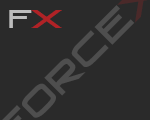
- Posts: 100
- Joined: January 16th, 2010, 10:32 pm
Re: Simple & clean system monitor 1.10
I'll be releasing a 2 and 4 core CPU version soon, and please post any ideas or comments you may have.
-
maminscris

- Posts: 509
- Joined: April 24th, 2009, 3:17 pm
- Location: Bucharest, Romania Lat 44,43° Lon 26,1°
Re: Simple & clean system monitor 1.10
maybe you could add swap too 
Zero at programing, zero at writing codes, so far 2 at making images
But I'm good at copy/paste, and I not always like this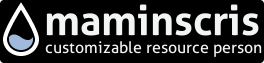
But I'm good at copy/paste, and I not always like this
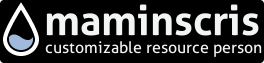
-
ForceX
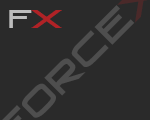
- Posts: 100
- Joined: January 16th, 2010, 10:32 pm
Re: Simple & clean system monitor 1.10
Swap file is a good idea. Also I'll be adding the current hi process, number of processes running, and system up time. The next update will probably be next weekend. So keep the ideas coming.maminscris wrote:maybe you could add swap too
I'm thinking of cutting the HDD monitors down. I realize that most people probably don't have 7 partitions. I'll probably create a separate profile with 4 HDD monitors. Let me know.
-
JamesAC

- Developer
- Posts: 318
- Joined: July 14th, 2009, 5:57 pm
Re: Simple & clean system monitor 1.10
A version with less cores would be nice. I dont have the luxury of 8 unfortunately so 6 of the bars would be fairly useless for me 
+++ Divide By Cucumber Error. Please Reinstall Universe And Reboot +++
Quis custodiet ipsos custodes?

